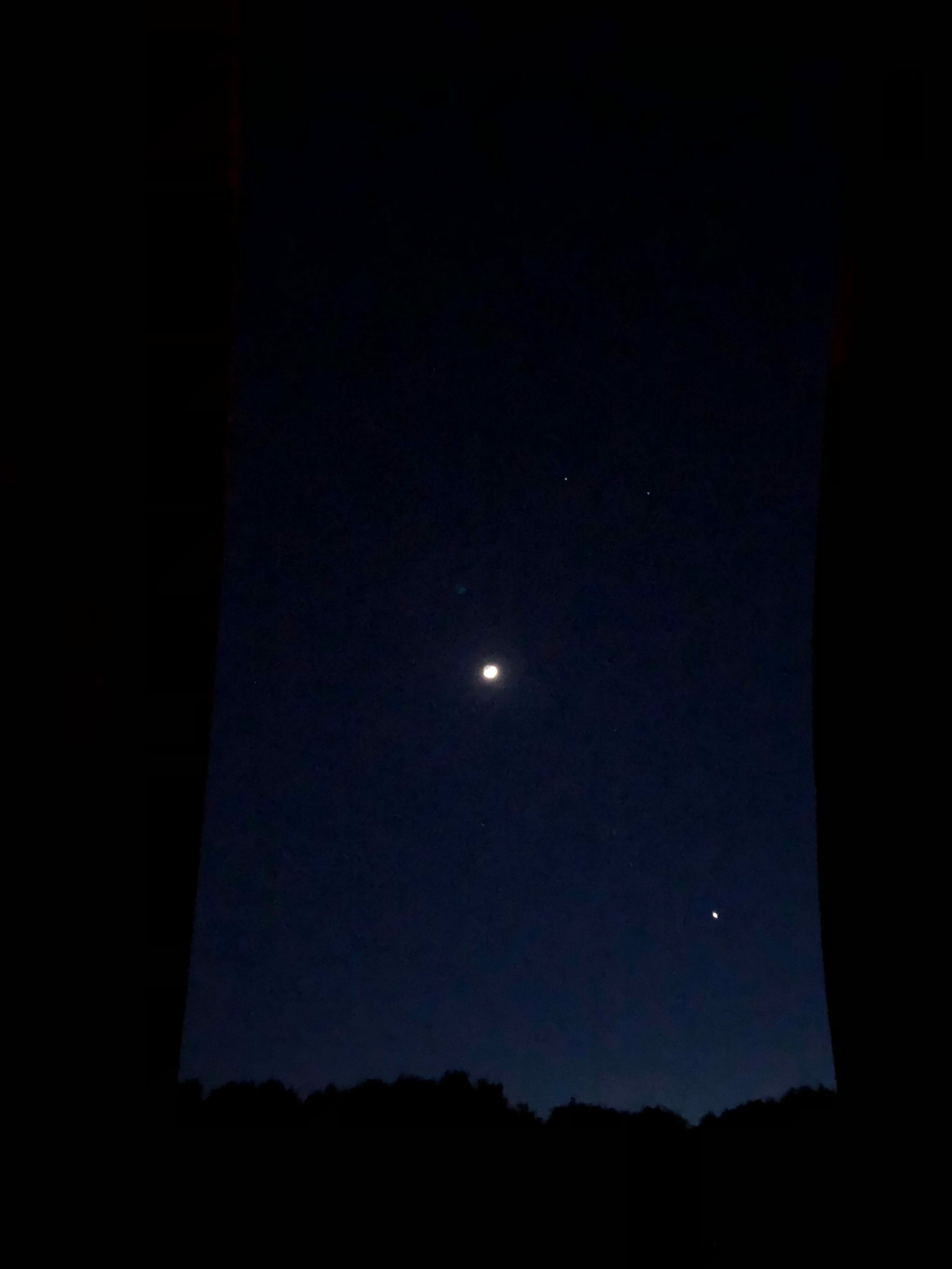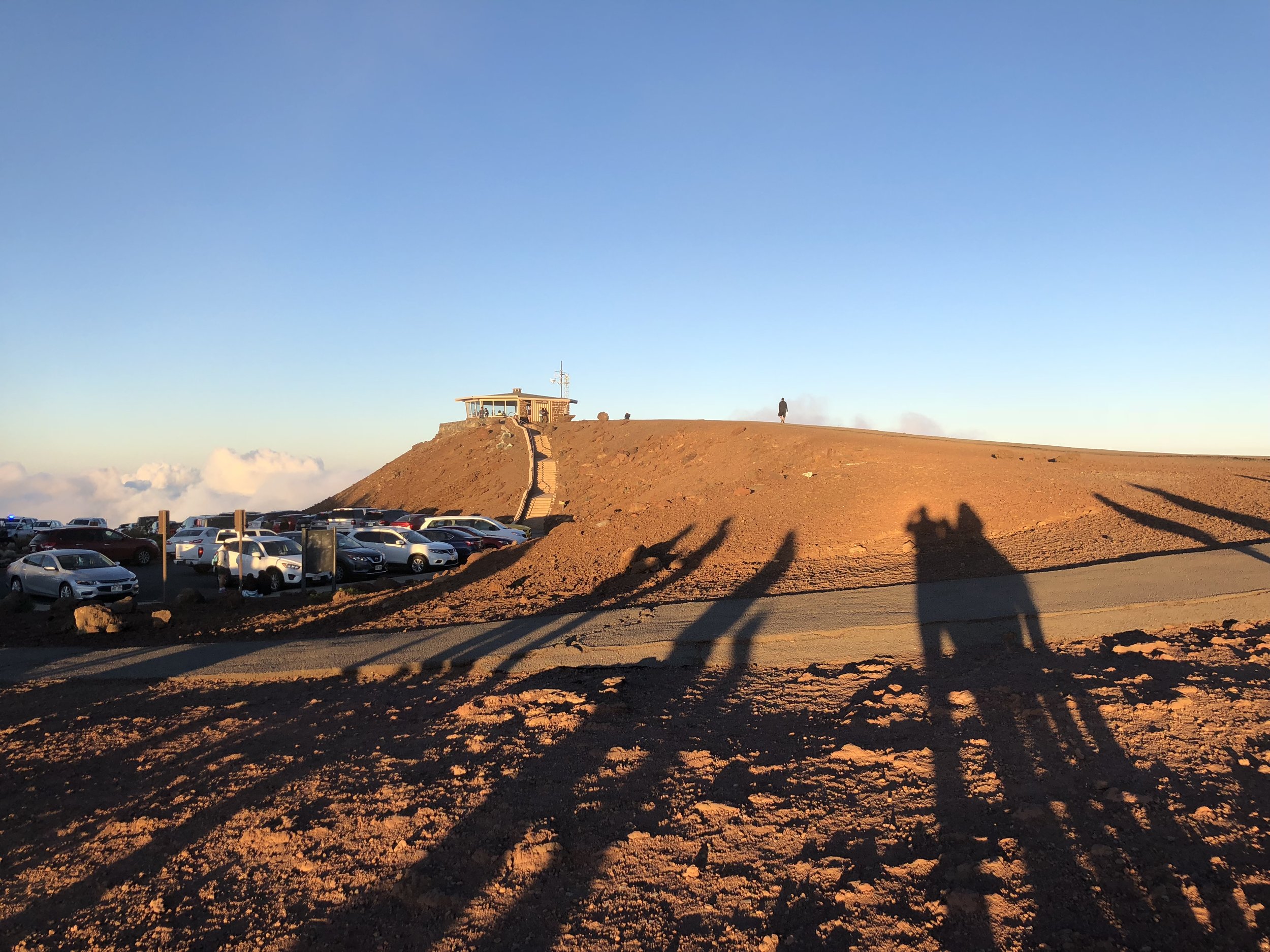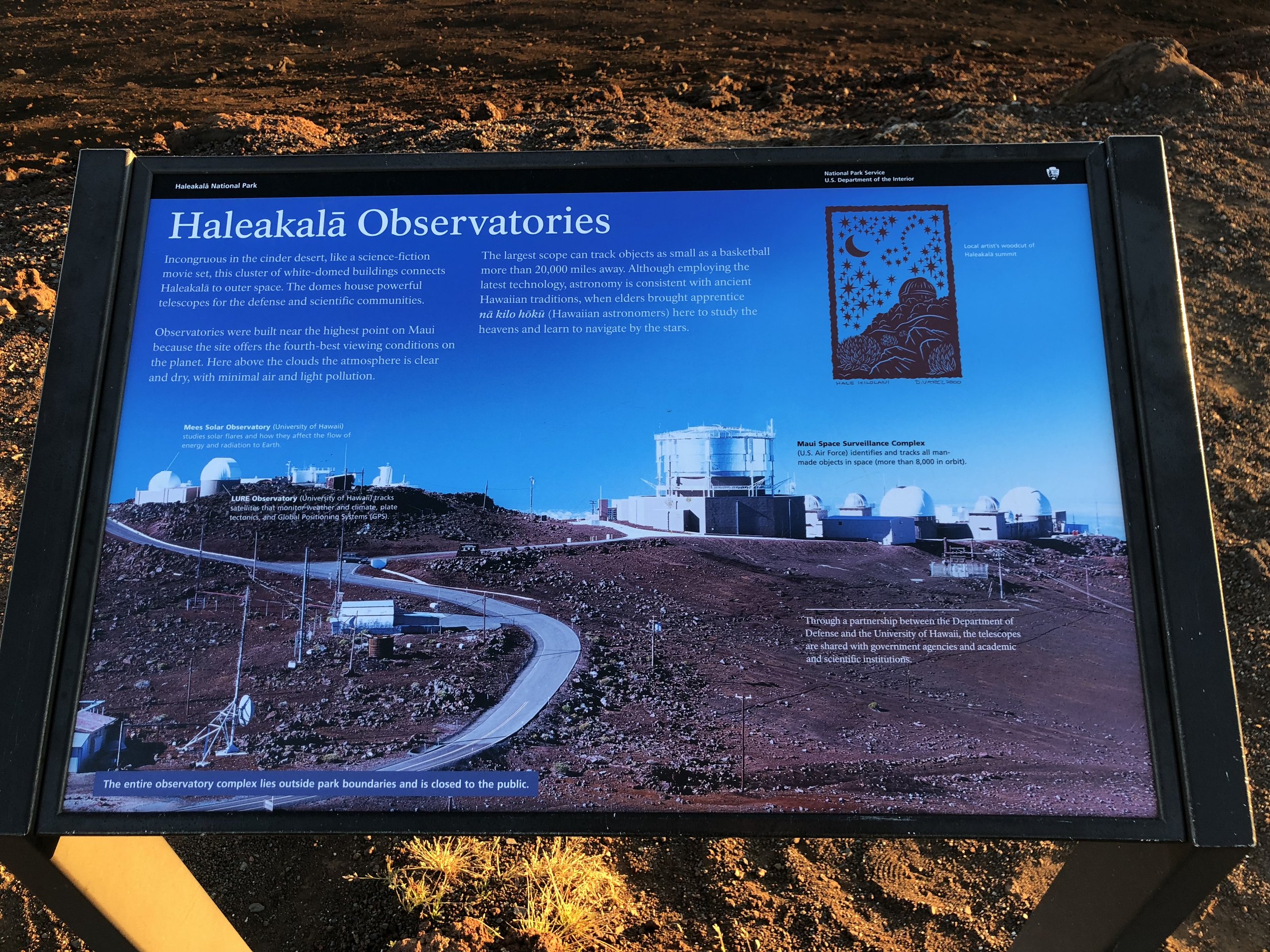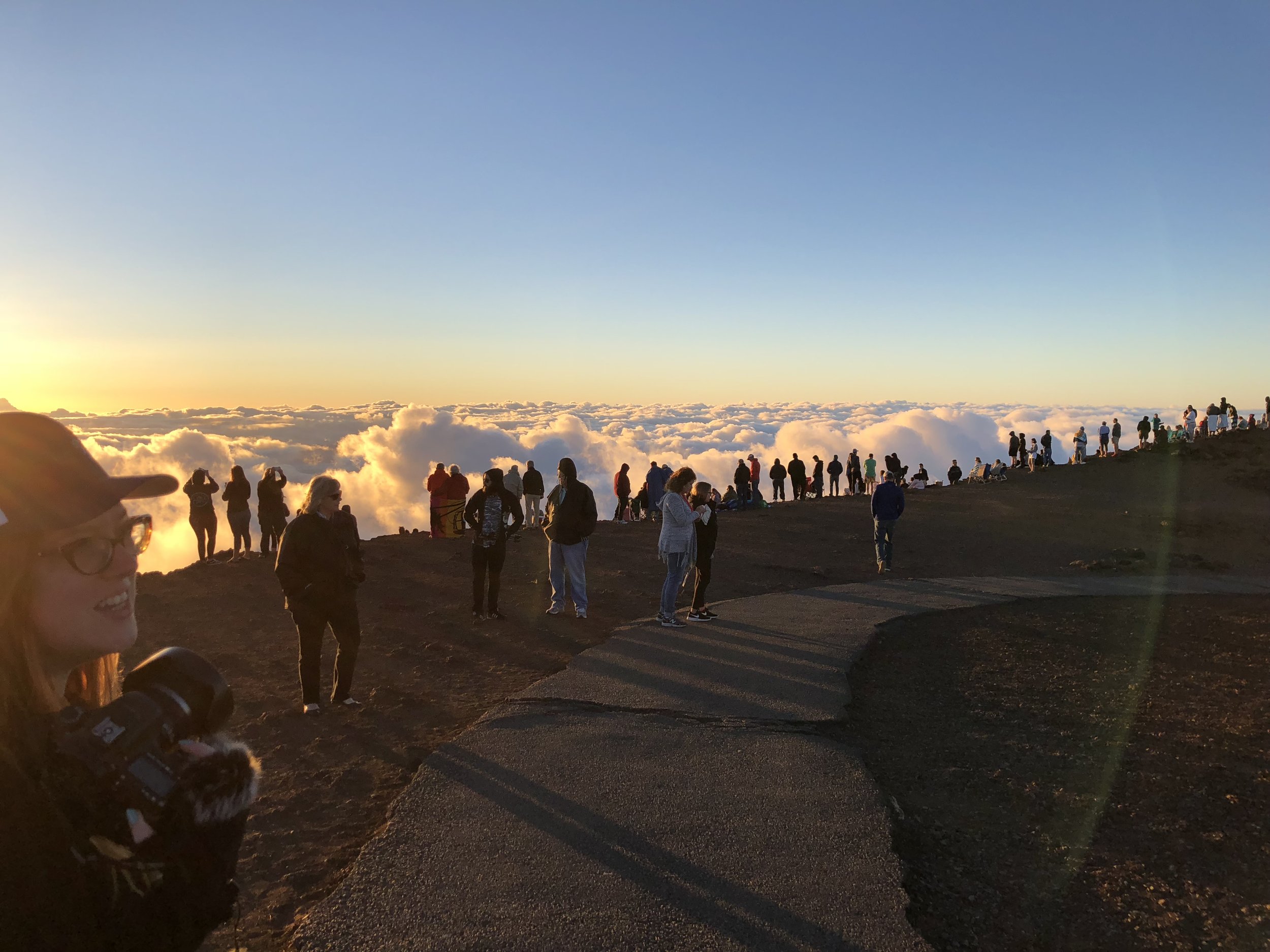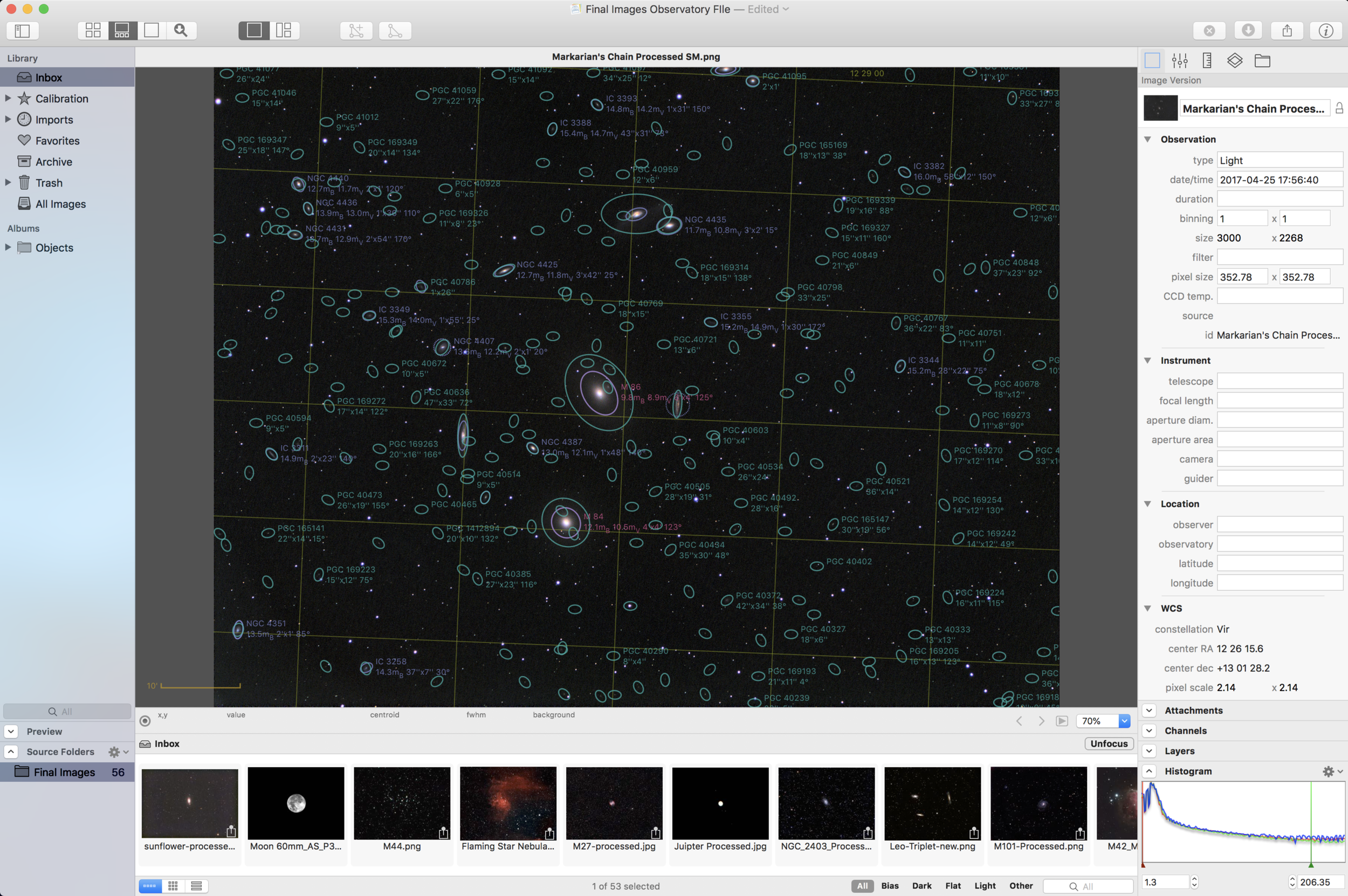A few weeks ago, I was able to attend a 'special event' at the George Observatory in Brazos Bend Park just south of Houston Texas. We arrived at sun down, and were given treats, coffee, and paper star maps. There were about 15 in the group, and we were going to spend some time in the main observatory on the 36" Gueymard Research Telescope, one of the largest telescopes in the US that is available for public viewing. After a brief introduction, we were led up to the observatory where it was lights off. They began the viewing session by picking out a few objects, starting with Jupiter. We got a great view of the bands and moons, however the eye piece that was in place shortened the focal length quite a bit and it didn't look much more impressive than my 6" AT6RC.
Second target was M3, and the eye piece was switched to something with more magnification, I overheard it was a Takahashi eye piece. This time, I was impressed. What had only appeared as a blur to me on my telescopes, now appeared brilliant, and I could make out hundreds of individual stars in the cluster. Additionally, they have 11" and 6" refractors hanging off the side, and the views through the 11" refractor were equally impressive.
We moved on to two of the Leo triplet (M65 & M66) galaxies next. Both fit in the FOV. They were fairly dark still despite the light gathering power of the scope. And much brighter objects were in the night sky for our next viewing.
It was interesting to see the arcane controls on such a large scope. Dials read out coordinates in arc hours, minutes and seconds. Coordinates were plotted from object to object. Once at a known location, they could plug in how far to rotate from the current object to get to the next, and used an iPad to look up coordinates of objects.
In all, it was a fun night, and they stayed as late as we wanted to punch in coordinates for new objects. The observatory is open most Friday and Saturday nights to the public. There's an admission fee, but plenty of scopes to check out. In addition to the three primary scopes in the main observatory, they also have a 14" Celestron SCT, and 18" Newtonian reflector in the West and East domes respectively.